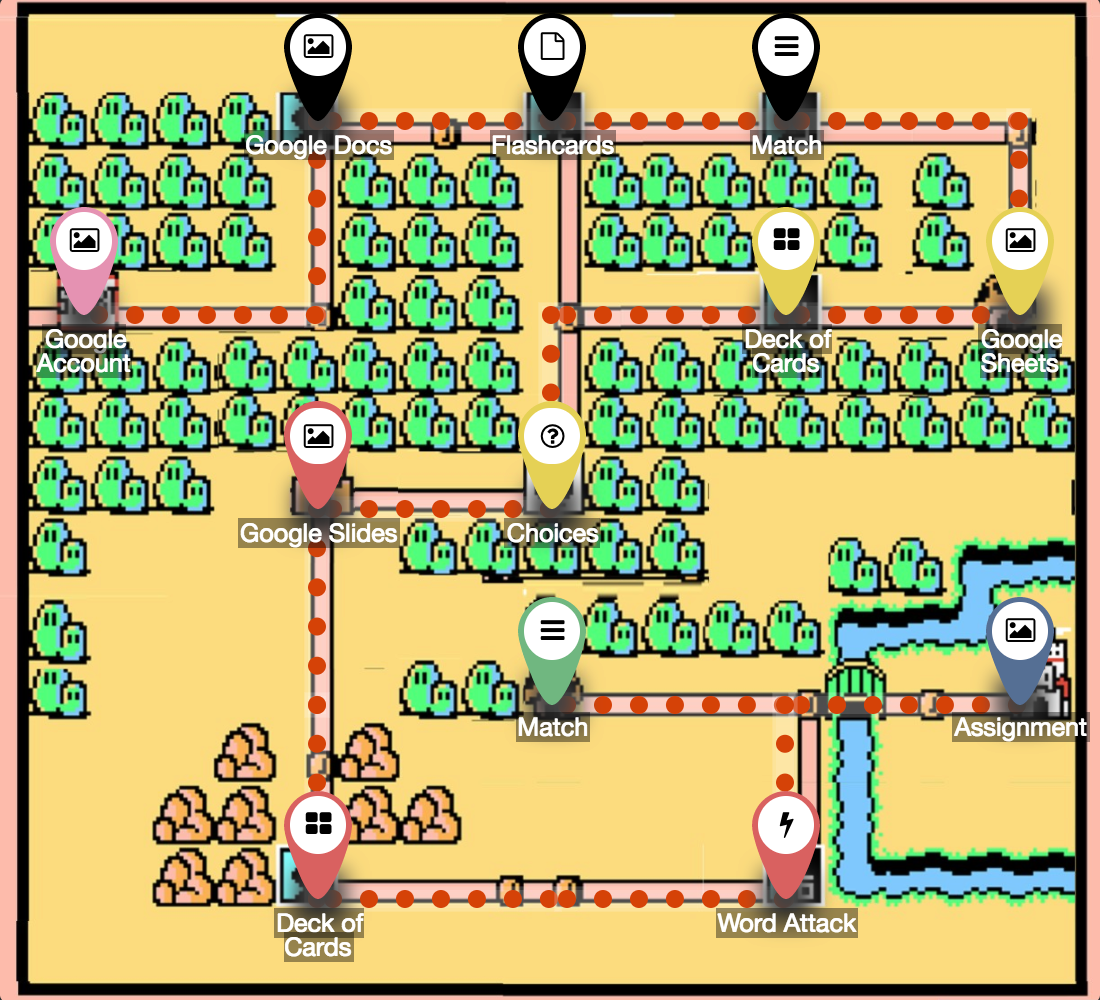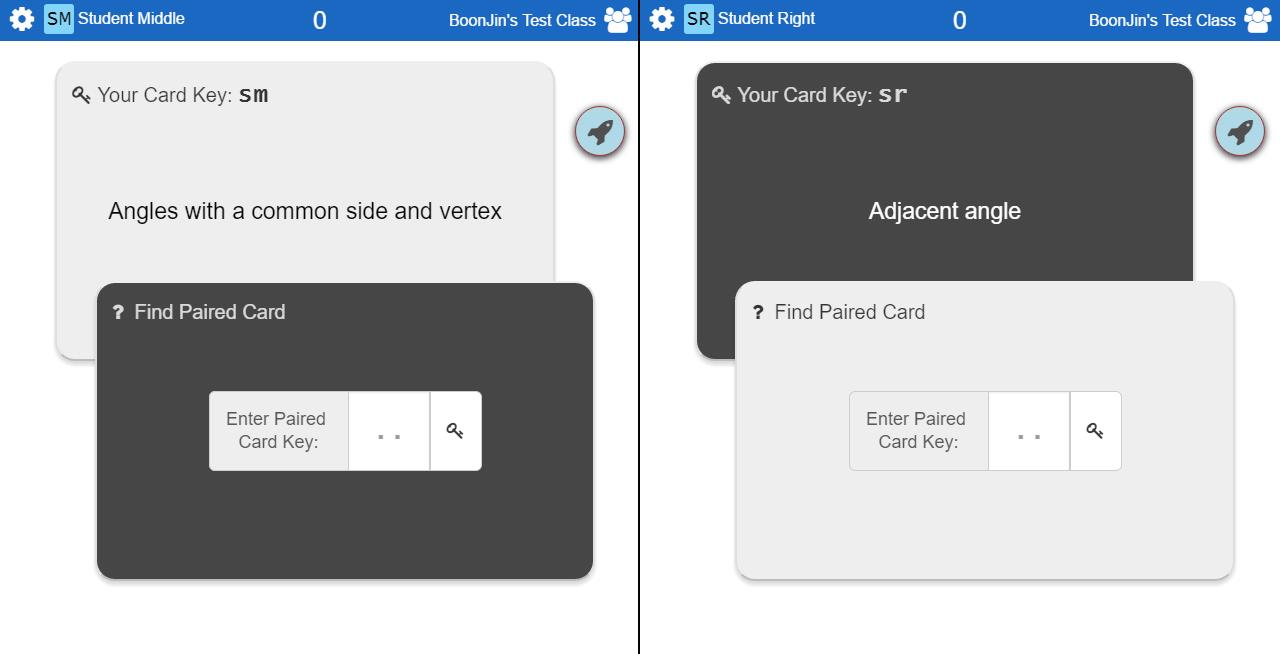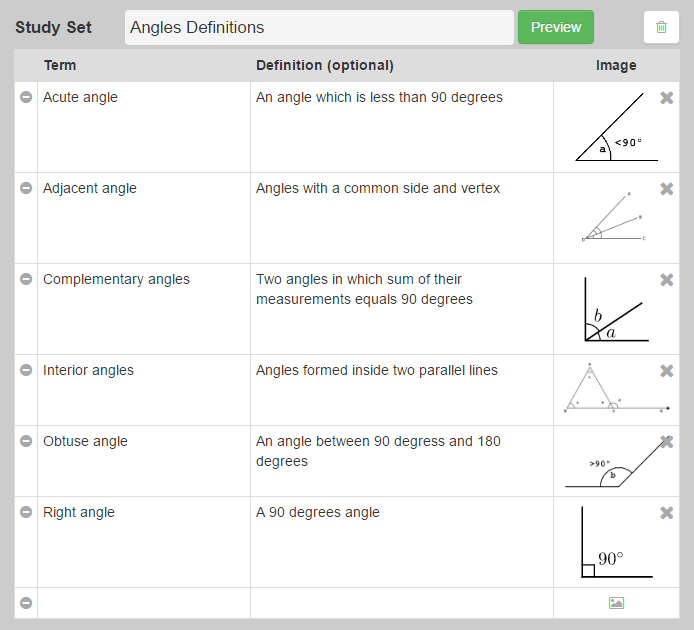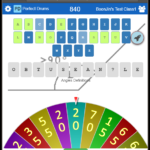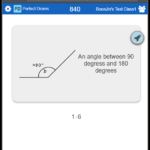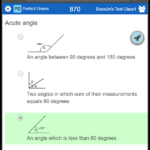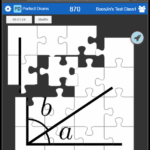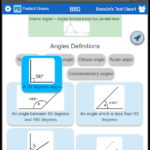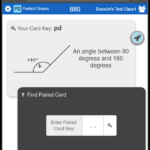We are excited to share our latest Deck.Toys Slide App: Spin-eroo! It is a unique AI-powered spinner wheel with student selector...
#HyperDocs with Deck.Toys
Engage, Explore, Explain, Apply, Share, Reflect, Extend
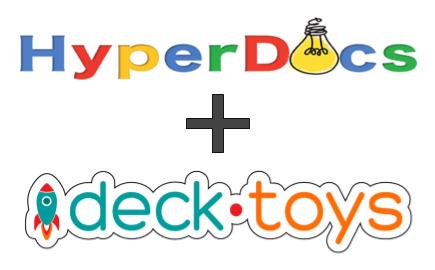
HyperDocs by Lisa Highfill, Kelly Hilton, and Sarah Landis has revolutionized learning in the classroom through the extensive use of Google Apps. This has led to a #HyperDocs movement where teachers everywhere are creating and sharing lessons to engage students. Lessons are no longer presented boringly in static long worksheets but via a multimedia medium.
A HyperDoc lesson may have the following structure:
Engage, Explore, Explain, Apply, Share, Reflect, and Extend
This lesson structure fits perfectly with Deck.Toys which will be described in detail in this post.
- Engage with Attractive Background and Interactive Study Sets
Create your Deck with a sharp hook for students when they first log into your Deck.Toys Classroom. Design the Deck background to pique students’ curiosity right from the start of the lesson with your image or using the default elements available on Deck.Toys.
Launch a Study Set activity such as the Jigsaw app as a competitive class-wide activity at the beginning for students as an ice-breaker to the lesson. Or the Pairs app which requires students to move about in the classroom to find their matching pair.
- Explore with Path Choices
Use Path to provide a personalized learning experience for students where you give them choices to explore Activities that best suit them.| Branch using a Signpost for instructions to choose between the easy or difficult paths.
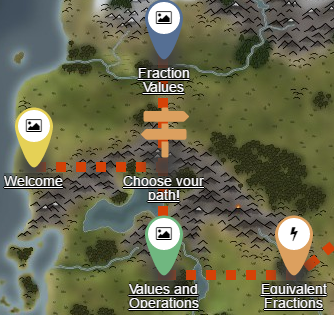
- Explain with Slide Response Apps
Present the core lesson materials to your students with the use of Teacher Sync mode where all the students’ devices will be synced to your screen.
For quick formative assessments, use one of the Slide Response Apps: Text, Draw, Placemarker, or Quick Poll.
Want to engage students further? Launch the Buzzer app to see who gets to answer first or the Randomizer app which will select students who are not paying attention.
- Apply using Study Sets
Provide assessment tools to students for them to apply what they have learned with Study Sets. As they gain mastery, they may challenge or collaborate with one another in the Study Set activities.
The above Study Set example can be created once and used many times in one of the 17 (updated on 03 Mar-18) currently available Study Set Apps.
- Word Wheel
- Flashcards
- Choices
- Jigsaw
- Match
- Pairs
- Share and Reflect
Before the end of the lesson, you may use the Text app to retrieve students thoughts on the lesson. Your students can also share their thoughts on recorded video by pasting their video link in the Text app. Besides words and voice, your students are also given the option to visualize their mental model of the lesson content via the Draw app. With the responses, you and your students may discuss further on the lesson takeaways.
End the lesson on a high note with the use of the Draw n Guess app. A student will be selected at random to sketch a term from the Study Set, while the rest of the students make their guesses.
- Extend
Provide additional resources on the Deck for students to explore outside of the classroom. You may also share the Deck to your students for them to review and practice at their own time.
Explore the summary of this HyperDocs with Deck.Toys post with the deck below!
For more HyperDoc examples, click on the below links!
- Super Mario – Google Apps by @Stephanie_GXY
- Bill of Rights by @Stephanie_GXY