We are excited to share our latest Deck.Toys Slide App: Spin-eroo! It is a unique AI-powered spinner wheel with student selector...
Gamification Features in Deck.Toys
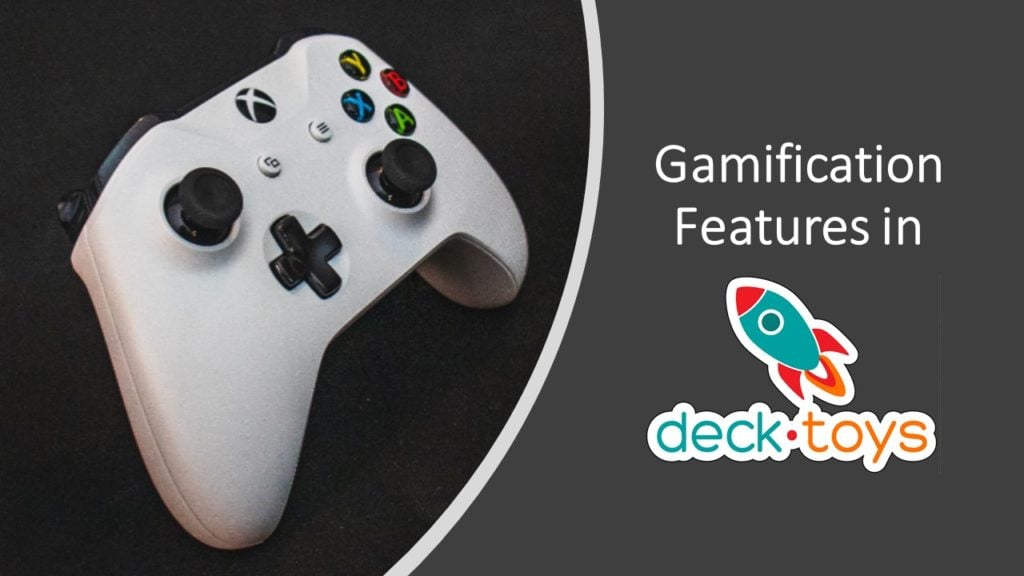
Let’s set the facts straight – gamification in education is not about ‘making games’. It is actually about using game design and mechanics to increase student motivation levels via participation, engagement, loyalty and competition.
Deck.Toys is a unique education platform that is all about employing gamification in learning. Our teachers using Deck.Toys have seen amazing student engagement in both live classrooms and remote learning because there is an inherent intrinsic motivation that drives students to complete the given activities unlike other traditional teaching methods.
The Map
If you have played video games, you would be familiar with how a map layout of the game is shown to the player. There will be different routes to get to the final destination, with each path having different obstacles that the player needs to overcome in order to meet the boss at the final challenge.
In Deck.Toys, the unique Map sets the scene for your Lesson Adventure. You will set up different Learning Paths for your students to ultimately reach the end goal, which is your lesson objective for the day. There are already ready-made Learning Paths and Activities templates available via the Wizard, so lesson creation is simply in minutes!
The Challenge
The appeal of video games is such that there is a final goal and the player will keep trying until they overcome the obstacle. In the same way, students will be motivated by challenges that are set up right, and gamification in learning must incorporate this feature.
In Deck.Toys, you can set the challenges to be as easy or as difficult as you need it to be, by adding various types of Locks in your Slide Activity, setting Activity Entry Locks that will require students to answer correctly before moving on the next Activity on the Map, or create Treasure Key Locks to reward the students as they move through the Map. This is akin to digital escape rooms which are a great hit with the educators worldwide as the content of the breakout can be adapted from any teaching content.
The Points
What’s a video game without points? Video game players are not just content with beating the boss they are also obsessed in achieving high scores and being the best player in the field to achieve mastery.
In Deck.Toys, students are awarded points whenever they complete any activity (which includes the signpost, slide activities and study set activities). The default is 200 points, but the points can be customized to award higher points at the more difficult activities.
Students completing each interactive Slide App will be awarded 20 points as a default. Each correct answer they get in the Study Set Games will also garner 1 or 2 points. You can see their total scores from the Report App and you can show this scoreboard to your entire class by going into Teacher Sync mode.
The Power-Ups
The points that the students received are absolutely not for marking purposes! These points are mainly designed for them to shop for Power-Ups. In the Student View, they have a special blue Student Gamepad where they can click on their own score report, challenge other students on the study set games, or shop for Power-Ups with their points. Here’s the list of available Power-Ups which could affect other classmates’ points!
You can disable the Power-Ups by going into your Deck.Toys Classroom, click on the “Gear” button at the top left corner, and set the ‘Student Apps’ to OFF. Alternatively, you can click on the red Teacher Launchpad at the right side of your screen in the Deck.Toys Classroom and disable any Power-Ups individually.
The Multiplayer and Teams Experience
When your students join a Deck.Toys classroom live, all 40 students (max limit for the Free Plan) or 60 students (max limit for the Pro Plan) are part of a real-time, multiplayer environment. They mainly interact with you as the Teacher who is the Lead Explorer of their lesson adventure. Their positions in the Map and completion of activities are always known to you in real-time.
It is a world of difference when students know that they have other classmates in the digital arena competing with them for points, and that their competitors could apply any negative Power-Ups on their hard-earned points. This makes the classroom super exciting every time!
Students can also use their Student Gamepad to throw a challenge to their classmates when they are in Deck.Toys Classroom at the same time. You can disable challenges by going into the Advanced Settings of each Study Set Game Activity.
You can also split your class up to 6 teams to create a competitive Classroom environment. You could reward the first team who has all team members completing the final Activity. Learn how to set up the Teams mode here.
The Element of Variability
Variable rewards or unexpected twists make for an exciting lesson anytime. When the Gauntlet App is activated by the fastest student who completes the activity, half the classmates will have their points finger-snapped into half. Once students realize how powerful this app is, they will be motivated to complete their activities quickly in the hope to be the first to get click on the Gauntlet or gain enough points to buy this Power-Up.
However, each lesson is different, so you as the designer of the Lesson Adventure must ensure that this element of variability is maintained to keep the students on the edge and only plant the Gauntlet App in your lesson occasionally.
Gamify your lesson today!
Gamification in education can be an incredible motivation factor for students when employed correctly. Start creating your Lesson Adventure with Deck.Toys for FREE today to see how this is THE right platform to engage your students!
Join us in our Facebook community to discover how other teachers are using Deck.Toys effectively in their Lesson Adventures: https://www.facebook.com/groups/decktoys