We are excited to share our latest Deck.Toys Slide App: Spin-eroo! It is a unique AI-powered spinner wheel with student selector...
Eye-Catching Deck Backgrounds
A great Lesson Adventure starts with an appealing deck background that acts as a backdrop to your Map with Learning Paths. Learn how to make eye-catching deck backgrounds in this blog post.
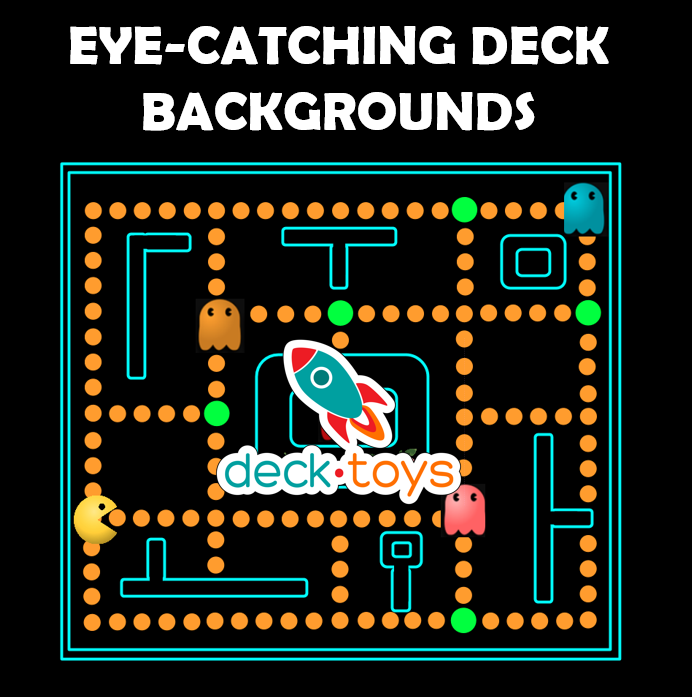
When you create a new deck from scratch, the background is a blank canvas because it is entirely up to your imagination how to design your lesson or the digital escape room!
To start sprucing up the background, click on ‘Edit Background’ found at the bottom left of your Map
You will then be brought to the Background Editor view where you can have options on different graphical elements to choose from on the top of the bar.
This is an example adventure background image built entirely from the available Deck.Toys graphical elements provided:
However, you can actually cut-and-paste any images you have externally directly into the Background Editor!
For example, just say you found this amazing 80’s arcade image created by a fellow teacher and really want to apply it to your own deck:
All you have to do is copy the image, and paste it directly onto the Deck Builder!
You can use these handy shortcut keys:
1. To copy an image:
Right click on the image and click ‘Copy image’
2. To make a screen snip of an image:
Windows: Windows key + Shift + S
Mac: Control (⌃) + Shift (⇧) + Command (⌘) + 4
3.To paste the image on the Deck Builder:
Windows: CTRL + V
Mac: Command (⌘) + V
Alternatively you can build an eye-catching background in Google Slides or Powerpoint, then import the image into the Deck Builder. We have some handy ones already made for you to make a copy or further edit before copying the image into the Deck Builder!
https://drive.google.com/drive/folders/1Mufkph8mLMNBR8HVU6LvCq_OCME0Flcy?usp=sharing
Once you are happy with the background, remember to click on ‘Save and Exit Background Editor’ to go back to building the Lesson Adventure with Learning Paths.
And there you have it! Great tips to make eye-catching deck backgrounds to get your kids excited to start their Lesson Adventure!
Explore the Deck Gallery to see thousands of creative decks that have been made by other teachers!
Be sure to read up on how to create a highly-engaging lesson here: https://blog.deck.toys/learning-paths-for-lesson-adventures/
~~~~~~~~~~~~~~~~~~~~~~~~~~~~~~~~~~~
Sign up to Deck.Toys for free here: https://deck.toys/getstarted
Join us in our Facebook community to discover other ways to create fun lesson adventures for your students: https://www.facebook.com/groups/decktoys