We are excited to share our latest Deck.Toys Slide App: Spin-eroo! It is a unique AI-powered spinner wheel with student selector...
How to make a copy of a Deck.Toys lesson
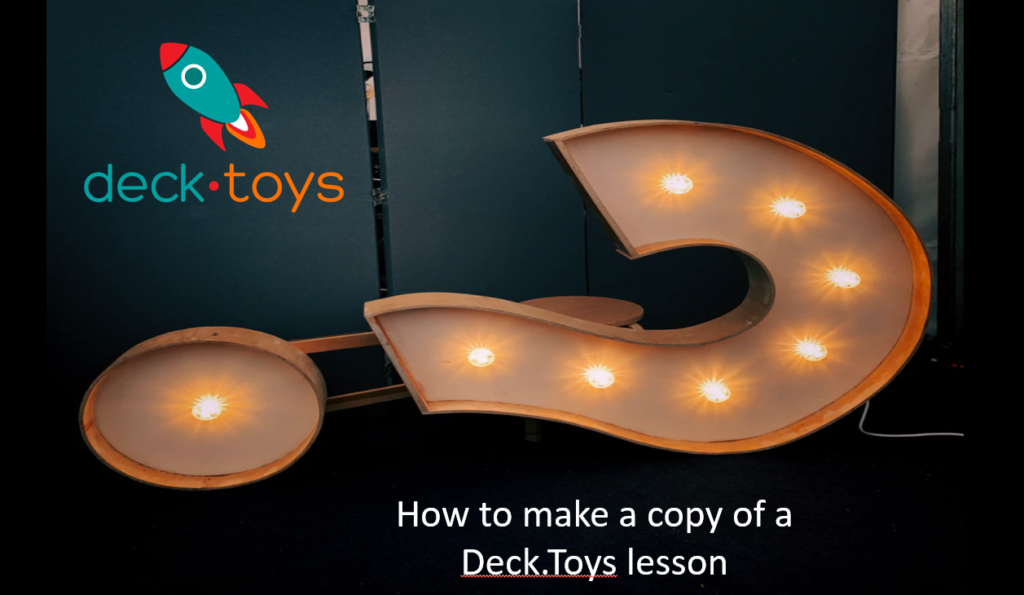
A teacher shared a wonderful Deck.Toys lesson with you but you are at a loss on what to do next. It’s actually very simple! We will show you how you can make a copy of the deck to edit and use it for your own students in a jiffy!
For example, you received this fun Back-to-School deck link:
At the top right of the screen, there is a ‘gear’ button to represent Settings. Click on that to get the drop-down options.
Click on ‘Make a copy’.
If you are not-yet a Deck.Toys user, you will be prompted to sign up for free. Existing teachers can just make a copy and it will now appear in ‘My Dashboard’.
If this deck is a public deck from the Deck Gallery where there are thousands of decks already created by other educators, you can click on the favorite heart-shape to keep this deck in the ‘My Favorites’ selection.
You can choose to make a copy of this deck which will go into your Private Deck allocation in ‘My Dashboard’ and edit the contents to tailor it to your students’ needs. Then assign this deck to a Deck.Toys Classroom and share the Classroom URL to your students.
More details here on how to create a Deck.Toys Classroom including a video tutorial: https://help.deck.toys/article/63-classroom
Alternatively you can assign this deck directly from the Deck Gallery to a Deck.Toys Classroom without making a copy. The benefit is that you will save on your Private Deck allocation but the disadvantage is that the original deck creator may make changes that you may not be aware of.
Always Preview Deck as a student to make sure the lesson runs as you intended it to be! You can opt for a 1-Student preview or 2-Student preview by toggling the tabs at the top left of the Preview screen.
We hope this will show you how easy it is to set up an interactive lesson with your students using existing decks with Deck.Toys!
Sign up to Deck.Toys for free here: https://deck.toys/getstarted
==============================================================
To connect with other teachers who are using Deck.Toys to create fun and engaging lessons in their classrooms, join us in our Facebook community: https://www.facebook.com/groups/decktoys