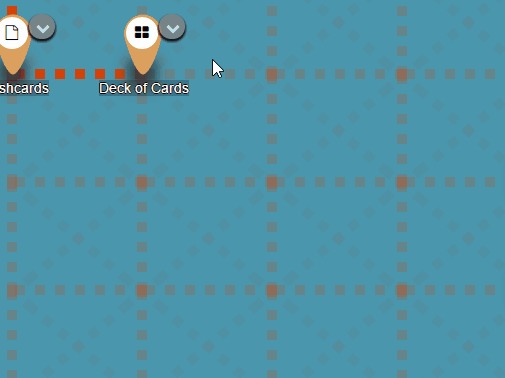We are excited to share our latest Deck.Toys Slide App: Spin-eroo! It is a unique AI-powered spinner wheel with student selector...
BreakoutEDU in Every Lesson
with FOUR unique features of Deck.Toys
BreakoutEDU has brought massive excitement to our teachers and students with its exciting escape room experience into the classroom and the use of locks. The concept of a breakout is simple. Participants are to work collaboratively to solve the mystery clues and unlock the physical box to complete the challenge.
If you have created a breakout activity before, you will understand that you may need to spend a considerable amount of time for the preparation. A simpler alternative to that is to use a digital breakout which usually involves hiding clues digitally within a page and requires students unlock via the use of Google Forms.
In this post, we would like to introduce you a new way to quickly create digital breakout challenge with Deck.Toys.
Four unique features as to why Deck.Toys is the best tool to use for digital breakout
There are six different type of locks that are readily available to use, namely Text, Voice, Numbers, Teams, Directions, and Activities
The configuration of these locks is simple to be done. All you need to do is to insert the hint/ question and correct answer to the lock. With your teacher’s account, you can easily view the passwords on other breakout resources without personally solving the clue.
Two places which you can set your lock: Inside a Slide or at the Activity as shown below!
_________________________________________________________________________________
Text Lock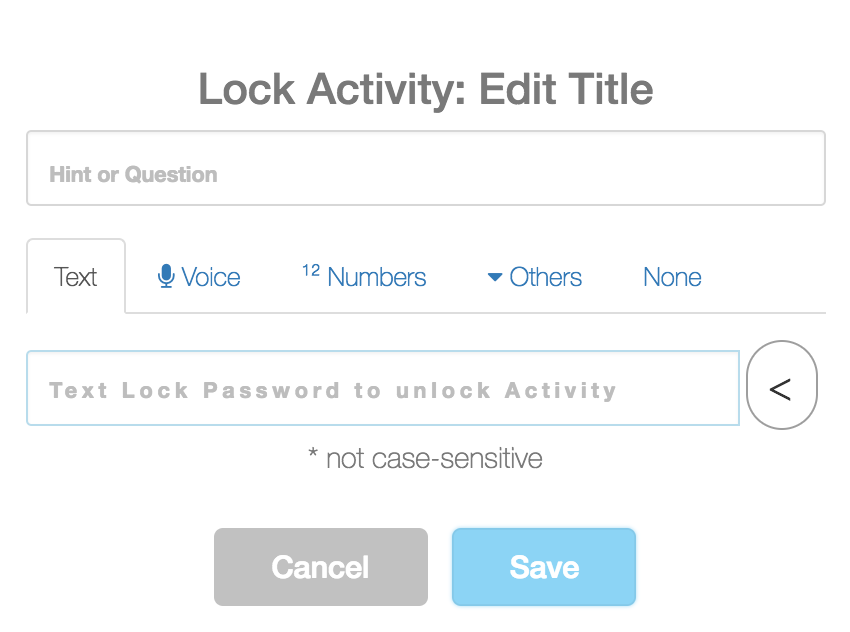
Voice Lock: Ensure that your student’s laptop has a microphone on it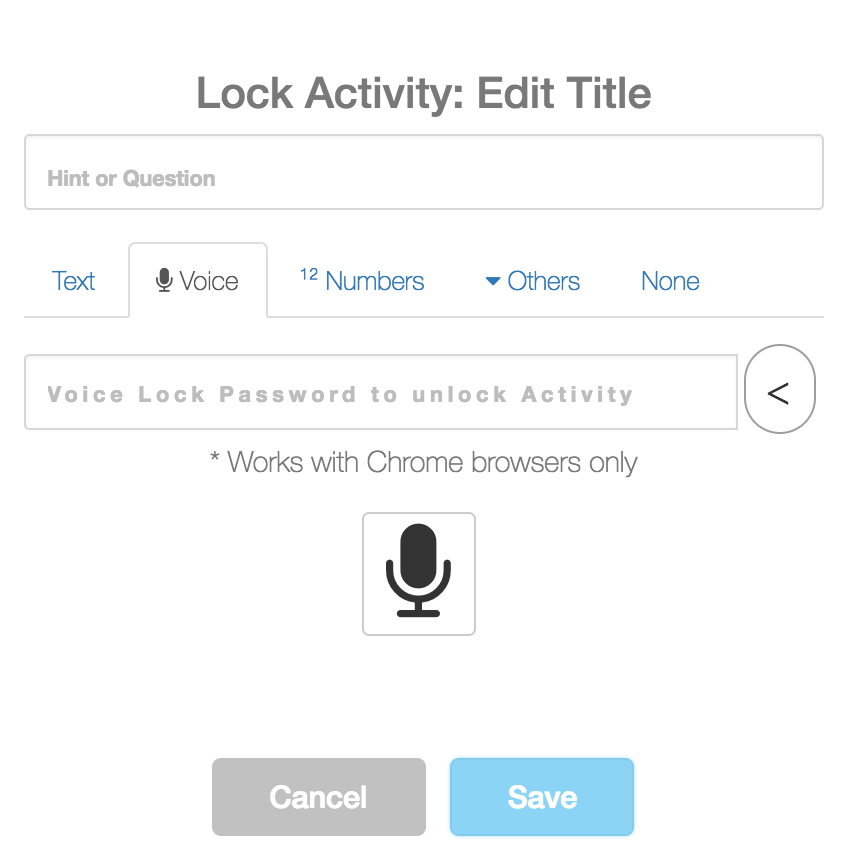
Numbers Lock: Password can be a whole or decimal number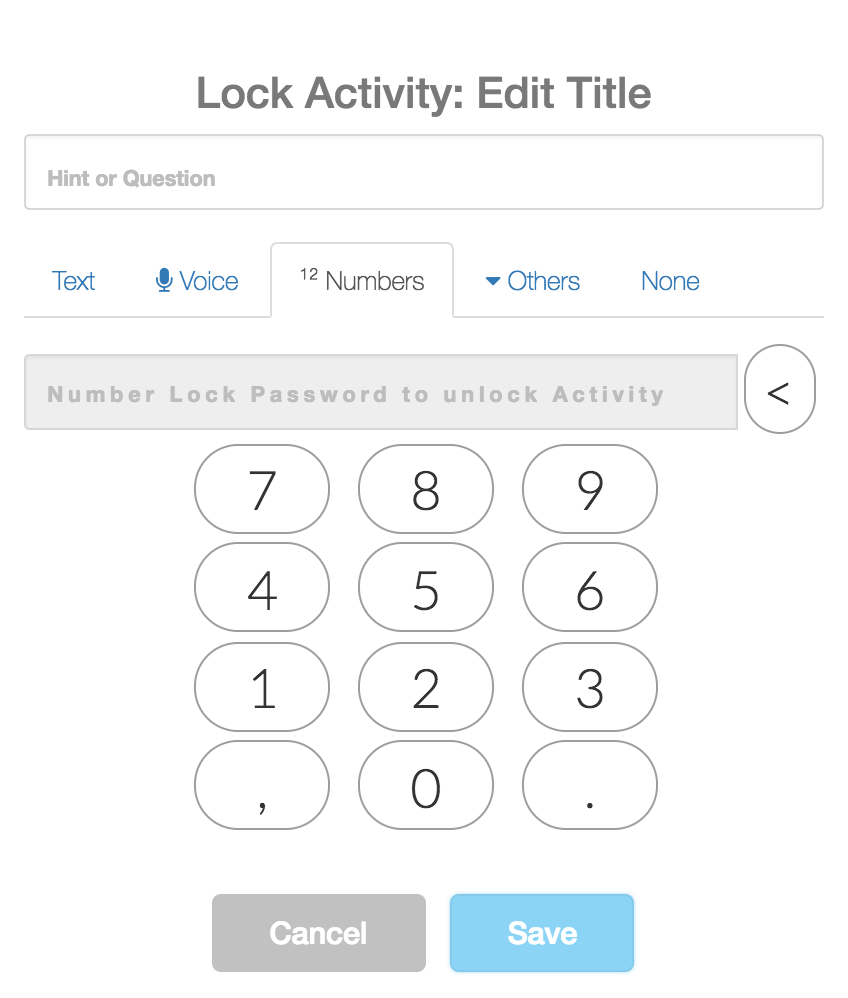
Teams Lock: Group your students into maximum four teams in auto or manual mode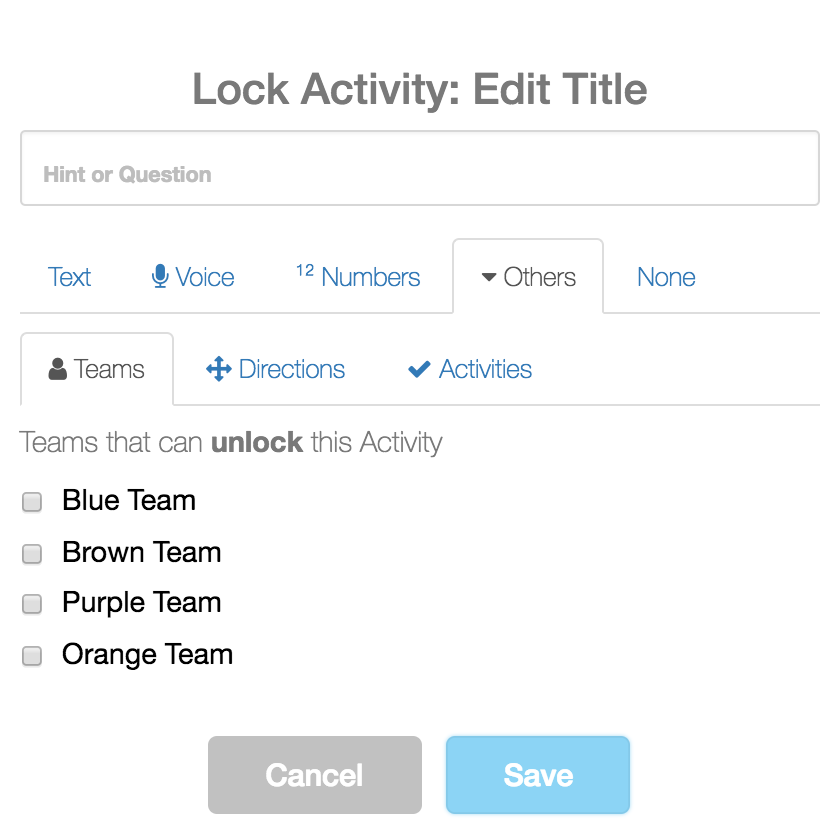
Directions Lock: Orientation passwords such as ↑ means upward or north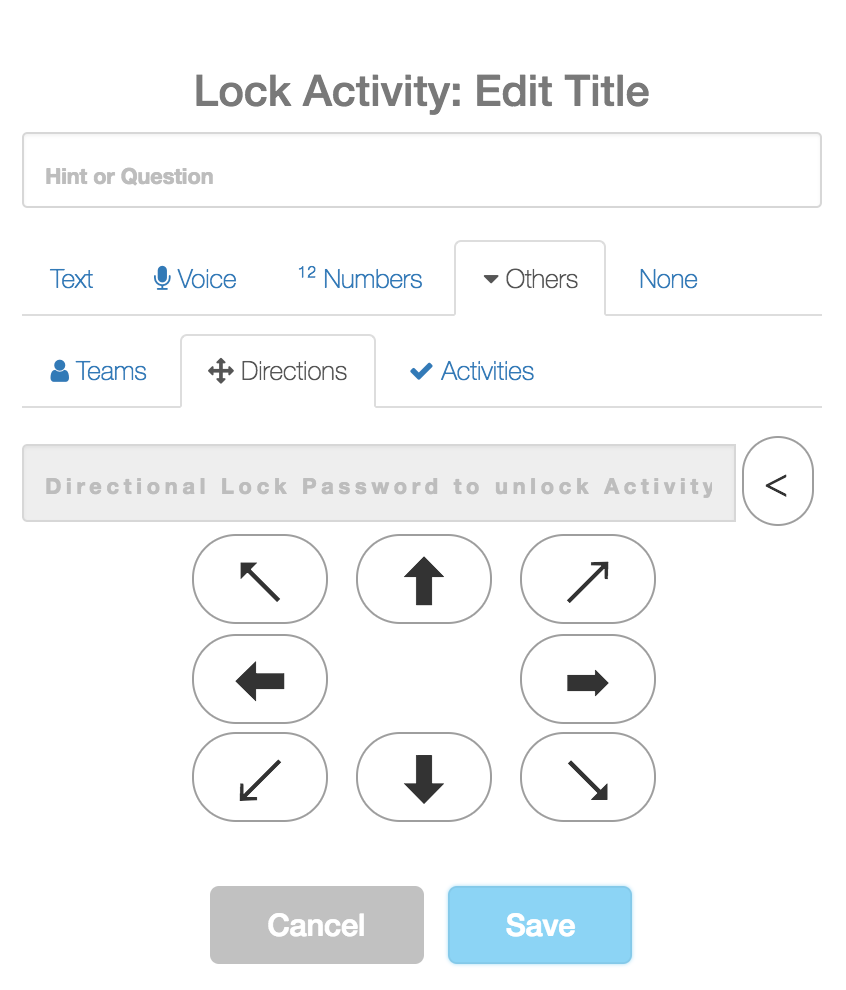
Activities Lock: Student to complete the required number of challenges to succeed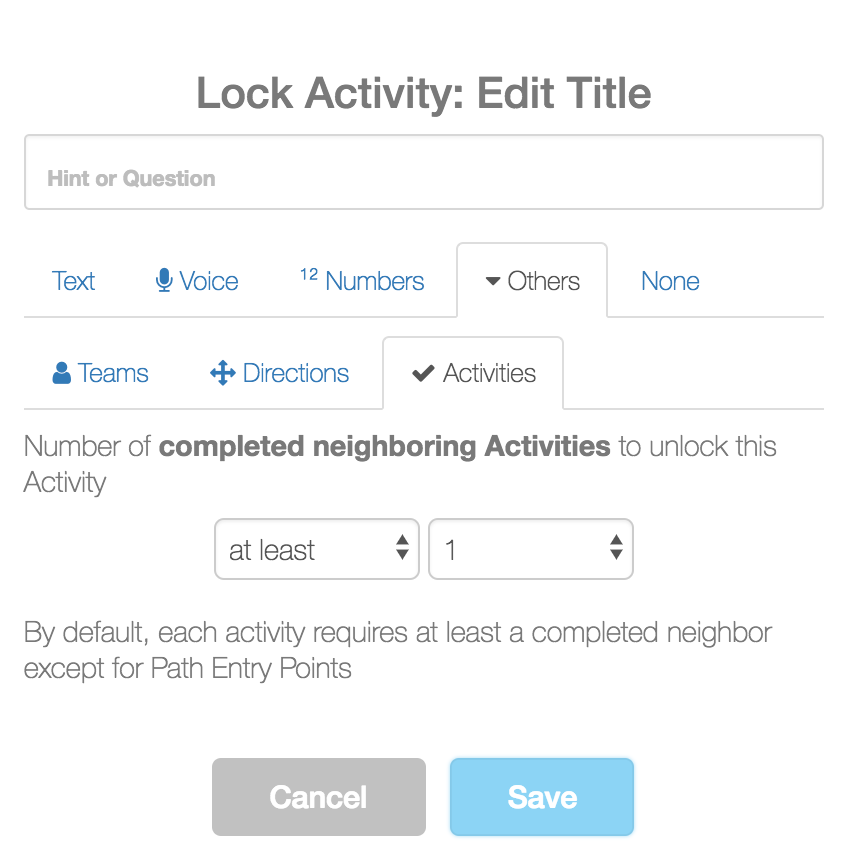
_________________________________________________________________________________
These locks will save you a lot of the hassle of configuring the type of lock you usually do in Google Forms,.
Deck.Toys allows you to easily insert lesson activities and create paths to promote progression in the classroom. This is helpful in guiding your student to complete the challenge in the required order. Besides your student will be able to see the end-point of the whole challenge which will boost them further to complete the remaining challenges ahead.
If you would like to hide the yet-to-be-solved challenge, use the Cloud Mask feature. Gives your student the suspense of what’s lying ahead by activating this feature at the Activity.
This lock feature is very useful in assigning or grouping your students into teams randomly or based on yours/ your students’ selection. Creates a positive competitive environment for your students to collaborate in solving the breakout.
To better understand how to use Deck.Toys for your digital breakout, explore the below template!
Stay tuned for our next post where we will show you an example of resource on how digital breakouts theme can be used in all lesson!
If you are interested in exploring your digital breakout with Deck.Toys, sign up here now!