We are excited to share our latest Deck.Toys Slide App: Spin-eroo! It is a unique AI-powered spinner wheel with student selector...
Tips to Optimize your Slide Apps
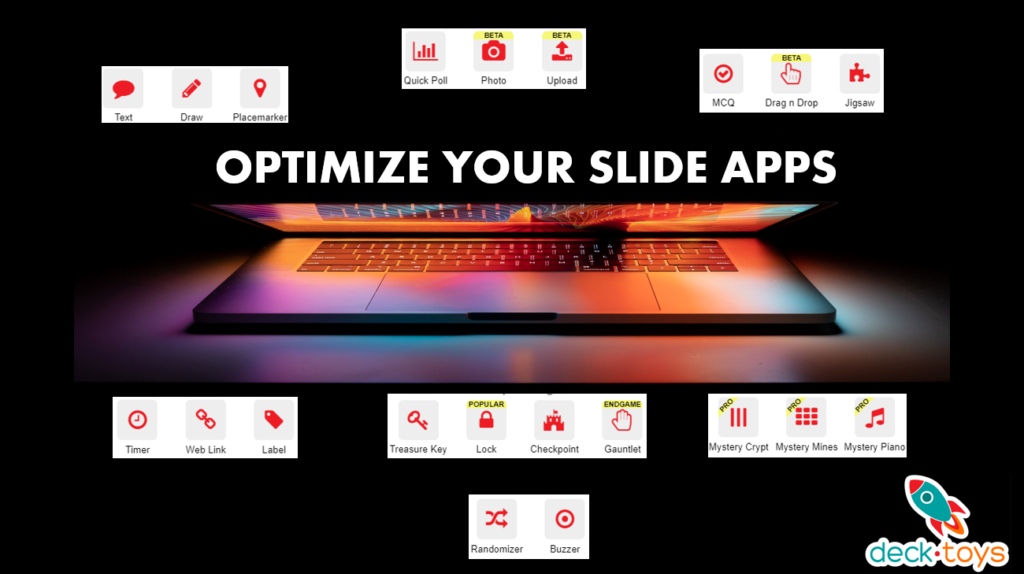
Here, we will share a few handy tips on making the most out of your Slide Apps. Make sure you read up on Slide Activities before you embark on this post!
Validate Answers Automatically
These slide Apps validate answers automatically to ensure students get the answer right before moving on to the next question, saving you the hassle of marking the answers, whilst students get immediate feedback too!
- MCQ App (Multiple Choice Question)
- Lock App – answers can be set to be in the form of Text, Number and Directions
- Drag n Drop App
- Mystery Crypt App (for Pro Plan only)
Configuring Slide Apps
Once you click on any Slides App, it will appear on the right side of your screen like this:
Configure the App by clicking on the dropdown arrow. This Slide App will already appear in your deck. Click on ‘Preview Deck’ to see if the App is working as you intended it to be.
Moving the Slide App into the Slide Area
The App becomes more powerful if you drag it into the Slide Area as it makes the slide elements interactive.
The Drag n Drop, MCQ, and Lock App are the most versatile Slide Apps for this purpose! Have a look at this example: https://deck.toys/decks/Q1SZVPE4K/Drag-n-Drop-Examples
Resizing the Slide App Icon
When the Slide App has been moved to the Slide Area, you have an extra dropdown option to resize the app.
This helps you make the icon become smaller or bigger for better aesthetics! This is super useful to avoid overlapping multiple Lock or MCQ apps.
You can also resize the app by dragging on the bottom right corner.
If you are making several locks to be placed onto the slide, after resizing the app, Duplicate it to make the icons the same size.
Invisible Slide Apps
If you are creating an escape room and you are hiding a clue in the Slide image, make your Slide App icon invisible with the ‘Set Visibility’ button found in the Slide App dropdown here.
Slide Templates
If you are looking for more fun slide ideas, click on Slide Templates found in the Slide Area.
There are already pre-set Slide Apps in these templates, namely Entry/Exit Ticket, Comic Strip, World Map, Speech Bubble or Meme Template. Formative slide templates are also available.
Entry Ticket Slide Template
Compare and Contrast Slide Template
Coordinate Grid Slide Template
Preview, Preview, Preview
Lastly, whatever you do, always click on Preview Deck to test whether the slide presentation and all the Slide Apps that you have applied onto the Slide Activity is working the way you intended it to!
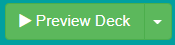
For more tips on making interactive slides with Deck.Toys, join us in our Facebook community: www.facebook.com/groups/decktoys